 Blog-Design
Blog-Design

2D design is the creation of two-dimensional images
1. length
2. width
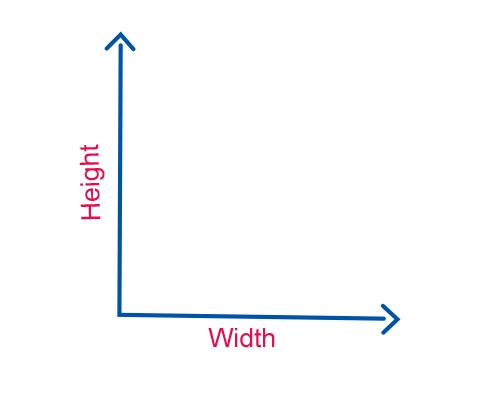
Blueprints are typically two-dimensional designs that give indications of height and width. 2D designs normally incorporate computer-aided drafting and individual drawing skills.
Here I am going to make a 2d character using photoshop, I hope that will help you.
Step-1: Create a new document of photoshop with white background. (here I take , size : 900px , 900px)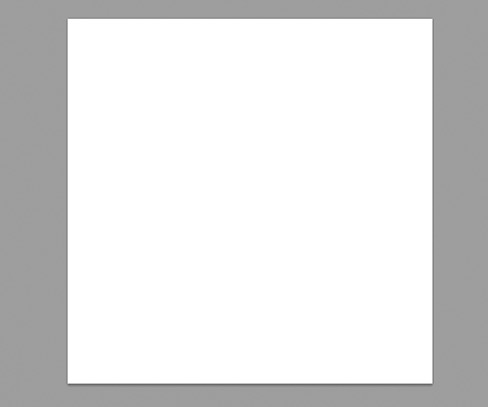
Step - 2 : From tool panel take ellipse shape.
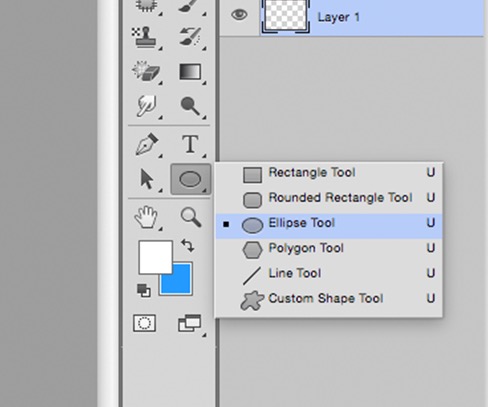
Step - 3 : Make ellipse having Colour code - f7d0ba, add two new points using pen tool and set it as show in image. (click on edge of ellipse, that allow you to add new points)
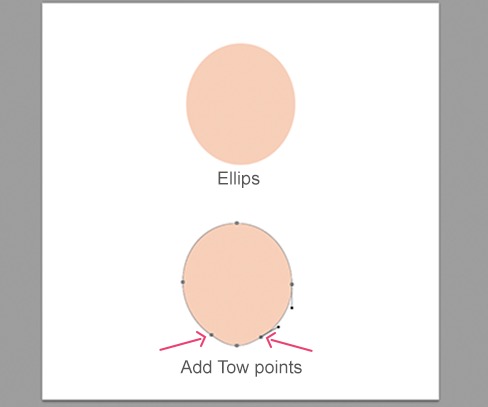
Step - 4 : Make shape of hair with brown colour.
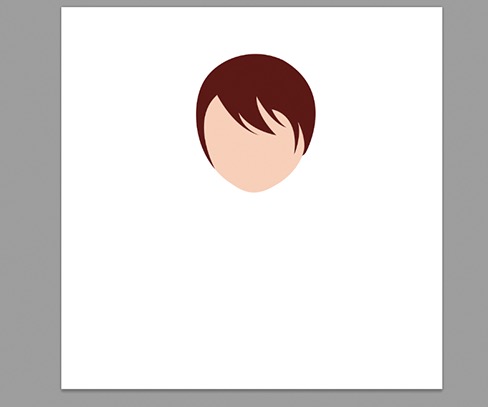
Step - 5 : Add effects on face layer. (Double click on right side of layer to add effects)
Inner Shadow : Distance - 4 : Size - 43
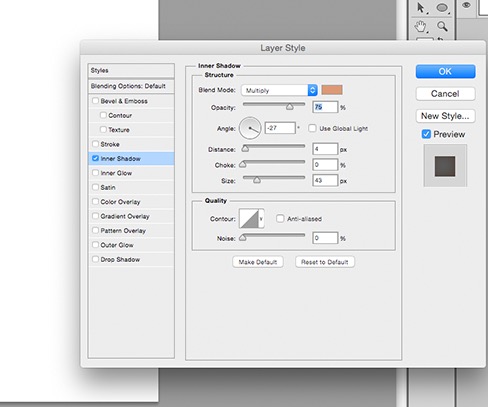
Same as add effect on layer of hair.
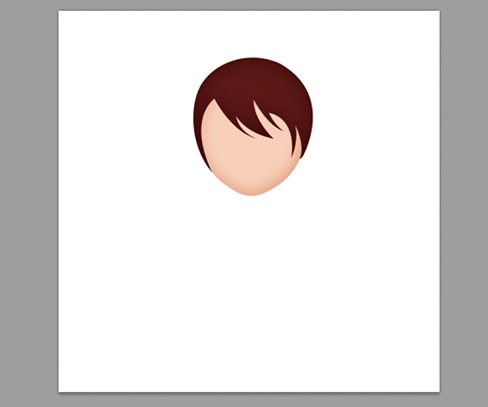
Step - 7 : Same as make ears & back hair and set the position.
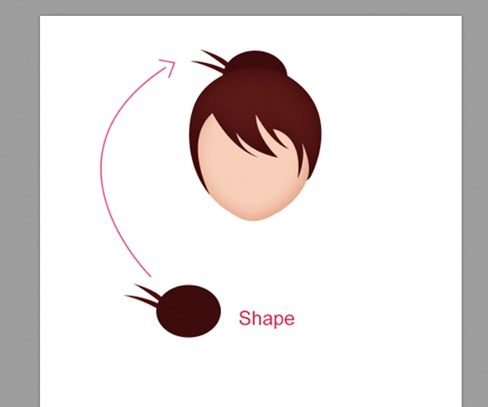
Step - 7 : Now make upper shape of eye.
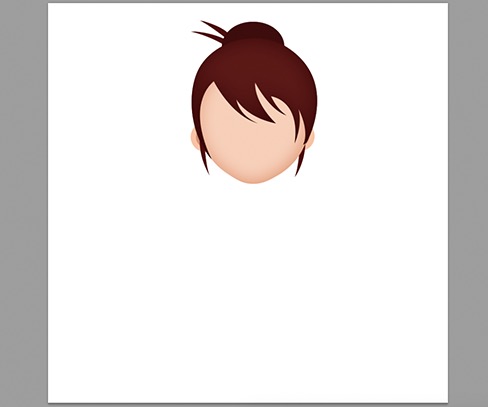
Step - 8 : Add a small blue circle at backside of eye shape (colour code : 00a0c9)
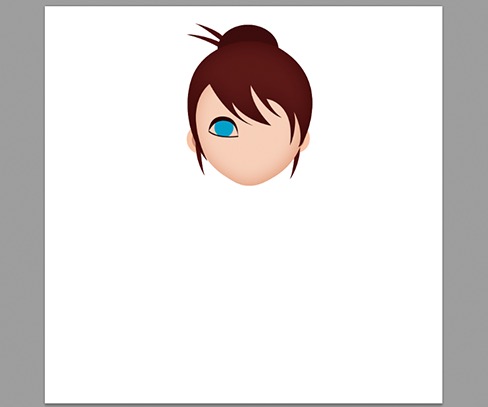
Step - 9 : Apply effect ( inner Shadow: Size - 7 , Distance - 0 , Choke - 9 ) and add two more circle Black & White as show in image. Also add a white base of eye at backside.
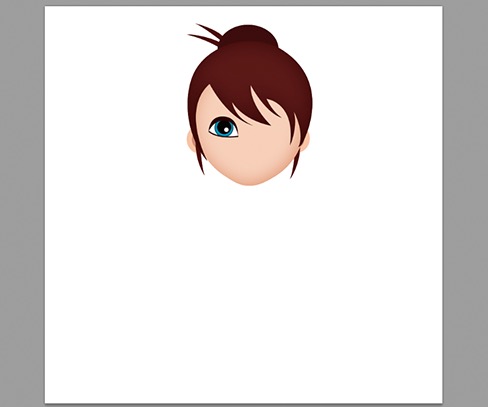
Step - 10 : Draw eye lash using pen tool and make copy of that eye, set the position as shown (select Layers -> ctr+t -> right click on image -> Flip Horizontal )
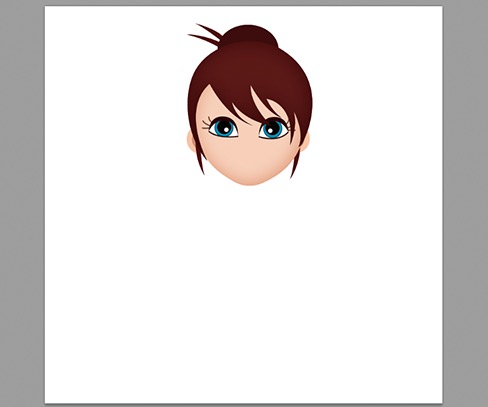
Step - 11 : Draw lips And neck . (Lips Colour Code : de5566)
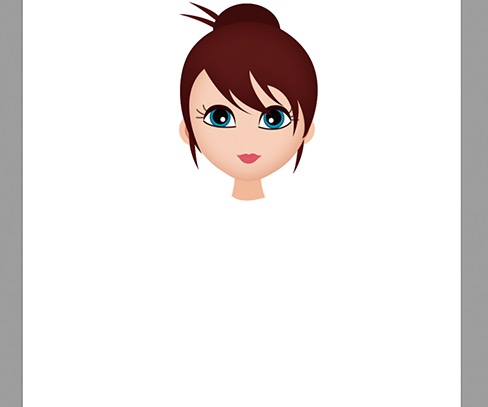
Step - 12 : Make shape for clothes using pen tool (colour code : 29b4b7) as show in image. and apply effect (inner shadow).

Step - 13 : Make shape for back clothes (colour code : e0682e), and apply inner shadow.
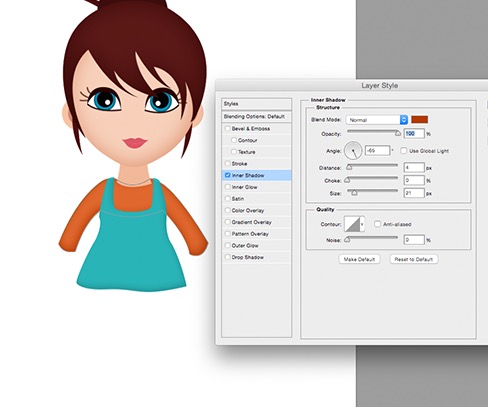
Step - 14 : Add two buttons & apply effect (drop shadow size : 0, Distance : 1).

Step - 15 : Make shape for leg as show in image, and apply inner shadow.

Step - 16 : Make shoes and apply inner shadow, copy that at another side also. (Flip Horizontal).

Step - 17 : Make palms and nose as show in image. To make Nose, make two shape using pen tool (having different colour as in image), Select both layer, Right click on layer and select Rasterize Layer. After that lightly erase From top.
Step - 18 : Draw Shape for eyebrow & set it as show in image.
Step - 19 : Take soft round brush , adjust Size of brush & choose colour : e9324c and make cheeks red (opacity : 18 ). that will gives a cute look.

Your Character is ready to use.I hope you enjoyed and Learn something new. Thank you for reading.