Blog-Design
Blog-Design
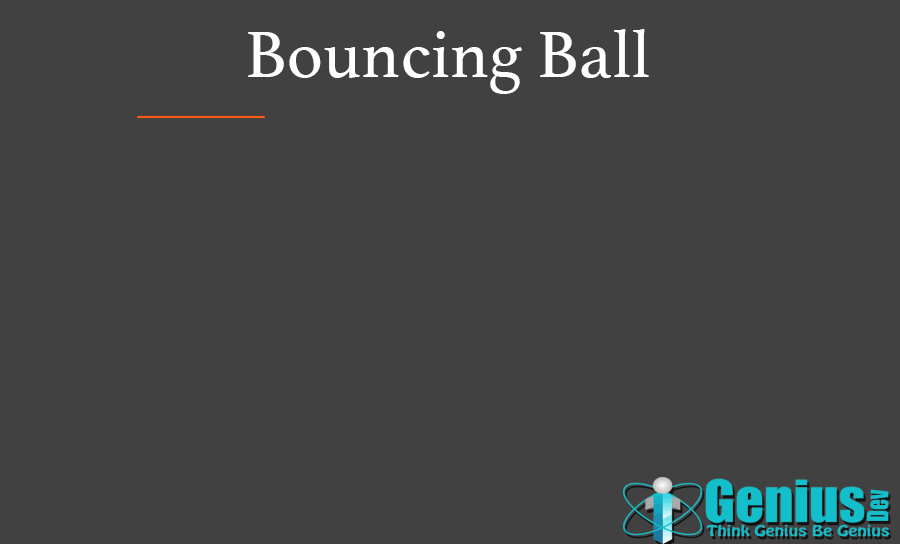
GIF file is an image file, it seem like the image is moving. It is too easy to make GIF file in photoshop.
Here I am going to make GIF file of bouncing ball.
Step-1: Open a new document in photoshop (Width : 900 , Height : 600 px). Make background colour grey( #414141).
Step-2 : Select ellipse tool from tool panel and make ellipse of 100 x 100 px with orange color.
Step-3 : Now go to Windows -> Timeline. That will show you a timeline panel at bottom.
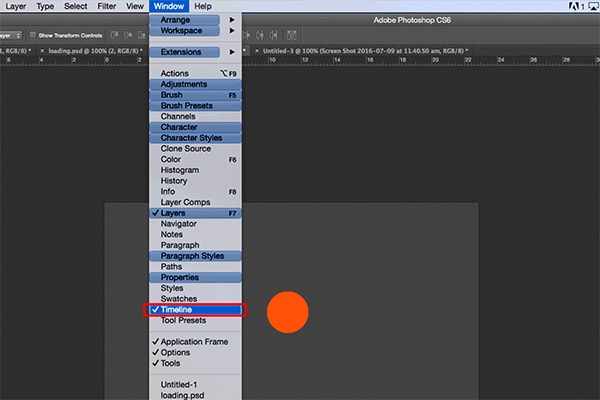
Step-4: Set your ball outside of the frame. as show in image. that is your source position of ball.
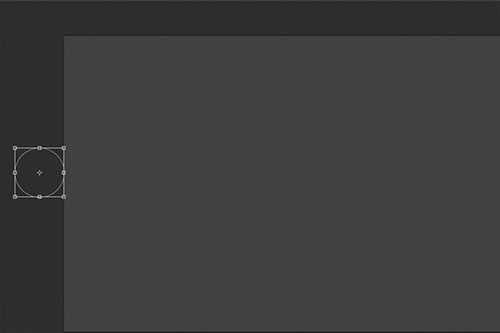
Step-5 : Duplicate the frame as show in image and set destination position in second frame. Click on Tweens animation frame. one popup window will open. Set Frames to add : 5 & click ok.
1. Duplicate
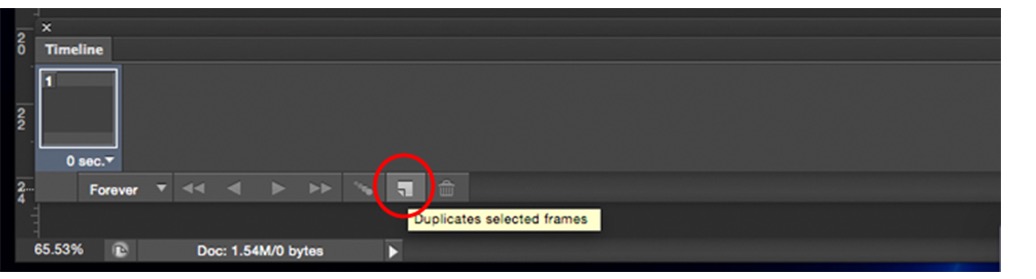
2. Tweens
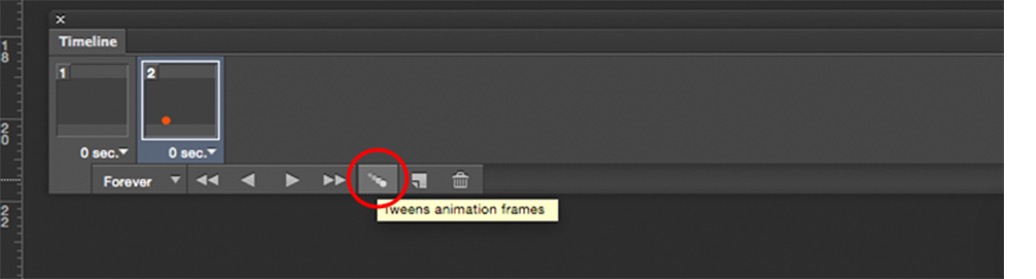
You can see in timeline that different(5) frames are generated between source & Destination.

Step-6 : Now again duplicate last frame , and set another destination.
Step-7 : click on tweens animation frame, set Frames to add : 3, because distance between source and destination is less. Repeat this steps until u reached at final destination.
Step -8 : Now click play button in timeline. That will show you your animation. ( to change timing between frames click right bottom triangle of frame)
To export this animation as gif, click File -> Save for Web and set GIF in your popup window. your Gif file is ready. check your file.
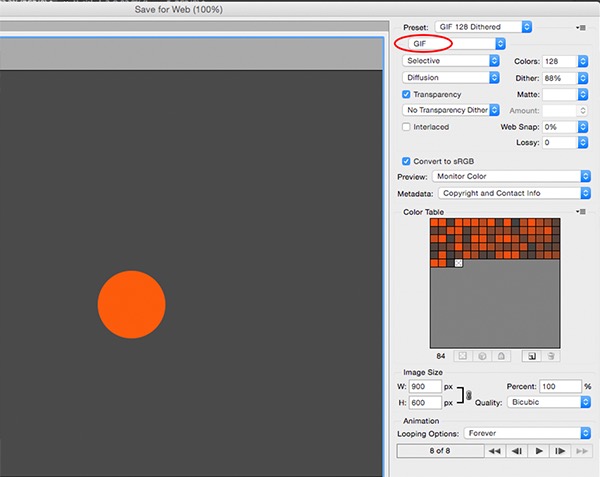
( in my gif i add effect inner shadow, so it looks like a ball)